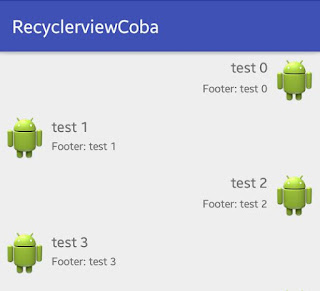 |
| Gambar 1. Recyclerview Dengan Baris Layout Berbeda |
Jika sebelumnya telah dipaparkan bagaimana membuat Simpel Recyclerview yang standar (Membuat Simpel Recyclerview Lengkap Sampai Jadi -Android) , padakali ini akan memaparkan bagaimana membuat simpel recyclerview dengan baris layout berbeda. Sebagai contoh akan menggunakan 2 baris layout.
Sebelum membuat recyclerview tipe ini disarankan pernah membuat yang standar terlebih dahulu (Membuat Simpel Recyclerview Lengkap Sampai Jadi -Android)
layout baris yang pertama:
rowlayoutleft.xml:
<RelativeLayout xmlns:android="http://schemas.android.com/apk/res/android" android:layout_width="fill_parent" android:layout_height="?android:attr/listPreferredItemHeight" android:padding="6dip" > <ImageView android:id="@+id/icon" android:layout_width="wrap_content" android:layout_height="fill_parent" android:layout_alignParentBottom="true" android:layout_alignParentTop="true" android:layout_marginRight="6dip" android:contentDescription="TODO" android:src="@android:mipmap/sym_def_app_icon" /> <TextView android:id="@+id/secondLine" android:layout_width="fill_parent" android:layout_height="26dip" android:layout_alignParentBottom="true" android:layout_alignParentRight="true" android:layout_toRightOf="@id/icon" android:ellipsize="marquee" android:singleLine="true" android:text="Description" android:textSize="12sp" /> <TextView android:id="@+id/firstLine" android:layout_width="fill_parent" android:layout_height="wrap_content" android:layout_above="@id/secondLine" android:layout_alignParentRight="true" android:layout_alignParentTop="true" android:layout_alignWithParentIfMissing="true" android:layout_toRightOf="@id/icon" android:gravity="center_vertical" android:text="Example application" android:textSize="16sp" /> </RelativeLayout>
layout baris yang kedua:
rowlayoutright.xml:
<RelativeLayout xmlns:android="http://schemas.android.com/apk/res/android" android:layout_width="fill_parent" android:layout_height="?android:attr/listPreferredItemHeight" android:padding="6dip" > <ImageView android:id="@+id/icon" android:layout_width="wrap_content" android:layout_height="fill_parent" android:layout_alignParentBottom="true" android:layout_alignParentTop="true" android:layout_alignParentRight="true" android:layout_marginLeft="6dip" android:contentDescription="TODO" android:src="@android:mipmap/sym_def_app_icon" /> <TextView android:id="@+id/secondLine" android:layout_width="fill_parent" android:layout_height="26dip" android:layout_alignParentBottom="true" android:gravity="right" android:ellipsize="marquee" android:singleLine="true" android:text="Description" android:textSize="12sp" android:layout_toLeftOf="@+id/icon" android:layout_toStartOf="@+id/icon" /> <TextView android:id="@+id/firstLine" android:layout_width="fill_parent" android:layout_height="wrap_content" android:layout_above="@id/secondLine" android:layout_alignParentTop="true" android:layout_alignWithParentIfMissing="true" android:gravity="right" android:text="Example application" android:textSize="16sp" android:layout_toLeftOf="@+id/icon" android:layout_toStartOf="@+id/icon" /> </RelativeLayout>
activity_main.xml:
<RelativeLayout xmlns:android="http://schemas.android.com/apk/res/android" xmlns:tools="http://schemas.android.com/tools" android:layout_width="match_parent" android:layout_height="match_parent" > <!-- A RecyclerView with some commonly used attributes --> <android.support.v7.widget.RecyclerView android:id="@+id/my_recycler_view" android:layout_width="match_parent" android:layout_height="match_parent" android:scrollbars="vertical" /> </RelativeLayout>
MainActivity.java:
package oddsaydev.recyclerviewcoba; import android.os.Bundle; import android.support.v7.app.AppCompatActivity; import android.support.v7.widget.LinearLayoutManager; import android.support.v7.widget.RecyclerView; import java.util.ArrayList; public class MainActivity extends AppCompatActivity { private RecyclerView mRecyclerView; private RecyclerView.Adapter mAdapter; private RecyclerView.LayoutManager mLayoutManager; @Override protected void onCreate(Bundle savedInstanceState) { super.onCreate(savedInstanceState); setContentView(R.layout.activity_main); mRecyclerView = (RecyclerView) findViewById(R.id.my_recycler_view); // use this setting to improve performance if you know that changes // in content do not change the layout size of the RecyclerView mRecyclerView.setHasFixedSize(true); // use a linear layout manager mLayoutManager = new LinearLayoutManager(this); mRecyclerView.setLayoutManager(mLayoutManager); // specify an adapter (see also next example) ArrayList<String> mDataset=new ArrayList<>(); for(int i=0;i<10;i++){ String a="test "+i; mDataset.add(a);} mAdapter = new MyAdapter(mDataset); mRecyclerView.setAdapter(mAdapter); } }
MyAdapter.java:
package oddsaydev.recyclerviewcoba; /** * Created by Windows on 13/02/2017. */ import java.util.ArrayList; import android.content.Context; import android.support.v7.widget.RecyclerView; import android.view.Gravity; import android.view.LayoutInflater; import android.view.View; import android.view.View.OnClickListener; import android.view.ViewGroup; import android.widget.TextView; import android.widget.Toast; public class MyAdapter extends RecyclerView.Adapter<MyAdapter.ViewHolder> { private ArrayList<String> mDataset; // Provide a reference to the views for each data item // Complex data items may need more than one view per item, and // you provide access to all the views for a data item in a view holder public class ViewHolder extends RecyclerView.ViewHolder { // each data item is just a string in this case public TextView txtHeader; public TextView txtFooter; public ViewHolder(View v) { super(v); txtHeader = (TextView) v.findViewById(R.id.firstLine); txtFooter = (TextView) v.findViewById(R.id.secondLine); } } public void add(int position, String item) { mDataset.add(position, item); notifyItemInserted(position); } public void remove(String item) { int position = mDataset.indexOf(item); mDataset.remove(position); notifyItemRemoved(position); } // Provide a suitable constructor (depends on the kind of dataset) public MyAdapter(ArrayList<String> myDataset) { mDataset = myDataset; } // Create new views (invoked by the layout manager) Context context; @Override public MyAdapter.ViewHolder onCreateViewHolder(ViewGroup parent, int viewType) { // create a new vie View v; ViewHolder vh; switch (viewType) { case TYPE_HEADER: v = LayoutInflater.from(parent.getContext()).inflate(R.layout.rowlayoutright, parent, false); vh = new ViewHolder(v); return vh; case TYPE_CELL: v = LayoutInflater.from(parent.getContext()).inflate(R.layout.rowlayoutleft, parent, false); vh = new ViewHolder(v); return vh; } return null; } private static final int TYPE_HEADER = 0; private static final int TYPE_CELL = 1; @Override public int getItemViewType(int position) { if (position%2 == 0) return TYPE_HEADER; else return TYPE_CELL; } // Replace the contents of a view (invoked by the layout manager) @Override public void onBindViewHolder(final ViewHolder holder, final int position) { // - get element from your dataset at this position // - replace the contents of the view with that element final String name = mDataset.get(position); switch (getItemViewType(position)) { case TYPE_HEADER: holder.txtHeader.setText(mDataset.get(position)); holder.txtHeader.setOnClickListener(new OnClickListener() { @Override public void onClick(View v) { // remove(name); Toast toast= Toast.makeText(v.getContext(), "Gambar Kanan "+position, Toast.LENGTH_SHORT); toast.show(); } }); holder.txtFooter.setText("Footer: " + mDataset.get(position)); break; case TYPE_CELL: holder.txtHeader.setText(mDataset.get(position)); holder.txtHeader.setOnClickListener(new OnClickListener() { @Override public void onClick(View v) { // remove(name); Toast toast= Toast.makeText(v.getContext(), "Gambar Kiri "+position, Toast.LENGTH_SHORT); toast.show(); } }); holder.txtFooter.setText("Footer: " + mDataset.get(position)); break; } } // Return the size of your dataset (invoked by the layout manager) @Override public int getItemCount() { return mDataset.size(); } }
-)Potongan kode dibawah pada MyAdapter.java menentukan kapan layout baris pertama dan kedua digunakan
@Override public MyAdapter.ViewHolder onCreateViewHolder(ViewGroup parent, int viewType) { // create a new vie View v; ViewHolder vh; switch (viewType) { case TYPE_HEADER: v = LayoutInflater.from(parent.getContext()).inflate(R.layout.rowlayoutright, parent, false); vh = new ViewHolder(v); return vh; case TYPE_CELL: v = LayoutInflater.from(parent.getContext()).inflate(R.layout.rowlayoutleft, parent, false); vh = new ViewHolder(v); return vh; } return null; } private static final int TYPE_HEADER = 0; private static final int TYPE_CELL = 1; @Override public int getItemViewType(int position) { if (position%2 == 0) return TYPE_HEADER; else return TYPE_CELL; }
Hasil dari running kode2 diatas
 |
| Gambar 2. Hasil akhir |
Selamat bereksperimen sekian dan terimakasih

0 komentar:
Post a Comment